Firefox Containers: What They Are and Why You Should Use Them
Published on 2025-04-29 by Light4Tech Solutions
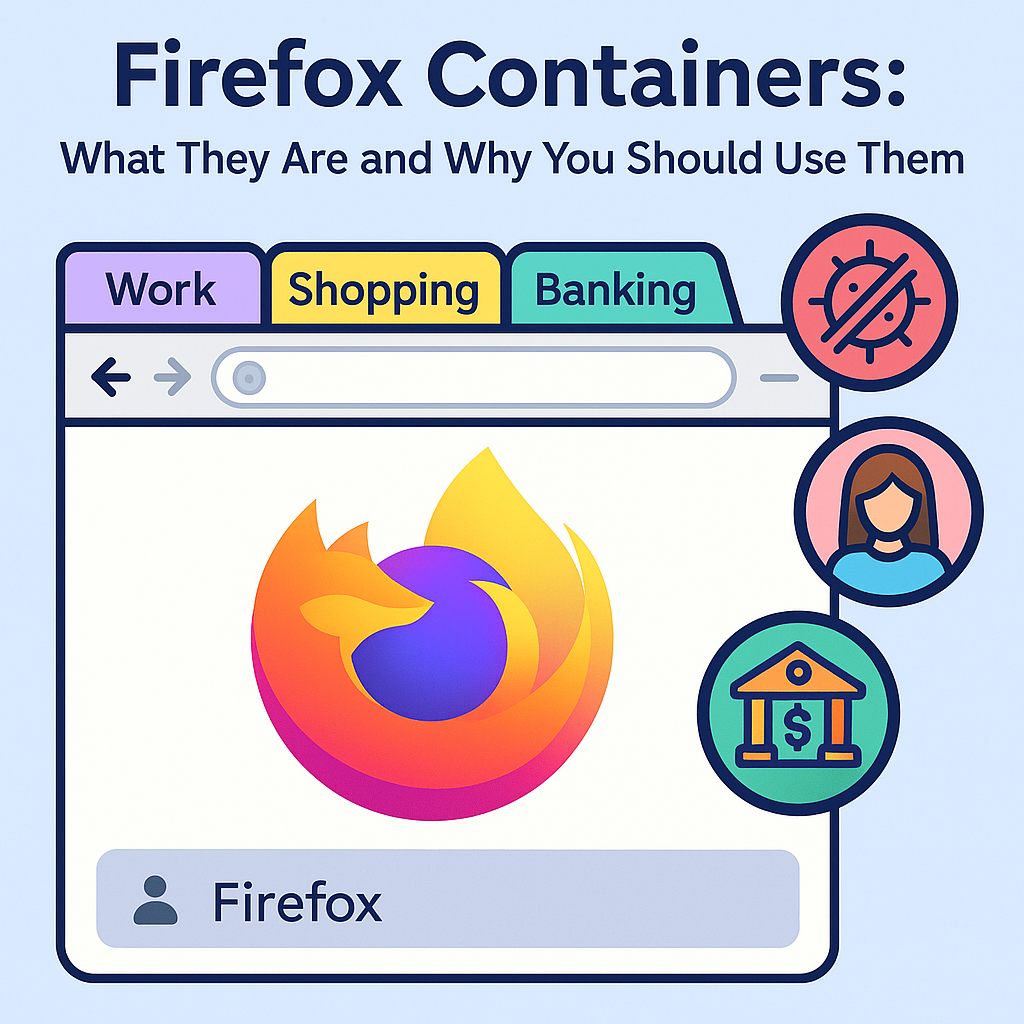
As the digital landscape becomes increasingly saturated with trackers, cookies, and behavioral profiling, privacy-conscious users are turning to tools that offer greater control over their online identities. Firefox Containers—an innovative feature by Mozilla—are leading this privacy revolution. If you're someone who juggles personal, work, and social accounts or simply wants to limit how much websites can track you, Firefox Containers might be your new best friend.
What Are Firefox Containers?
Firefox Containers are a built-in browser feature (enhanced via an add-on called “Multi-Account Containers”) that allow users to isolate website activity into separate “containers.” Each container acts like a different browser profile, meaning cookies, cache, and login sessions don’t carry over between them. For example, you can log into two different Gmail accounts in separate containers simultaneously—no more logging in and out repeatedly.
Containers are color-coded and labeled for easy identification—think “Work,” “Banking,” “Shopping,” and “Social Media.” Each one helps you control how websites track your online behavior, making it harder for advertisers and platforms to piece together your full digital footprint.
Why You Should Use Firefox Containers
One of the main reasons to use Firefox Containers is enhanced privacy. Since websites can’t easily share cookies and data between containers, trackers are essentially walled off from gathering insights about your activities across the web. This reduces the effectiveness of targeted ads and limits surveillance capitalism.
But privacy isn’t the only perk. Firefox Containers also promote organizational clarity. You can designate certain containers for specific tasks: work emails in the “Work” container, online shopping in “Shopping,” and your social media accounts in “Social.” This structure helps reduce distractions and can increase productivity, especially when switching between roles or responsibilities throughout the day.
Security is another benefit. If one container is compromised—say, you accidentally click a phishing link—it won’t necessarily impact the others. Think of containers as watertight compartments on a ship: localized damage won’t sink the entire vessel.
Getting Started with Firefox Containers
Setting up Firefox Containers is straightforward. First, install the “Firefox Multi-Account Containers” extension from the Mozilla Add-ons site. Once added, you can begin creating custom containers, assigning websites to specific containers, and even setting default behaviors for frequently visited sites.
For instance, you can configure Facebook to always open in your “Social” container. This ensures it can't snoop on your online shopping activities or peek into your professional workspaces. Mozilla also offers a “Facebook Container” add-on that automatically isolates Facebook-related sites into a designated container for added protection.
Containers also support syncing across devices when signed into a Firefox account, making them even more powerful for users who work across multiple environments.