How to Customize Your Chrome Homepage Like a Pro
Published on 2025-05-01 by Light4Tech Solutions
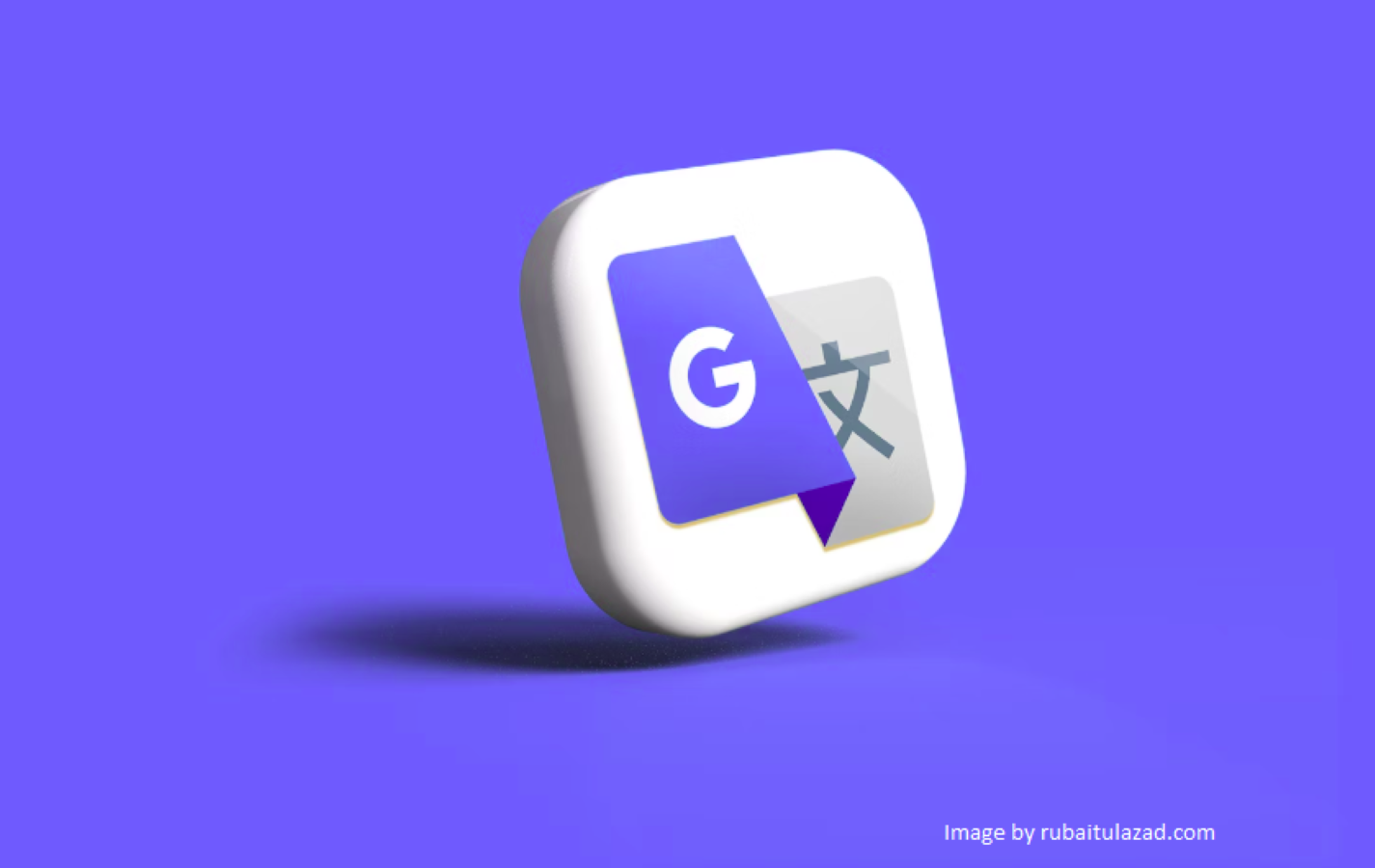
The Chrome homepage is more than just a blank slate—it’s a launchpad for your daily browsing habits. If you're still stuck with the default new tab page, it's time to unlock its full potential. This guide will walk you through how to customize your Chrome homepage like a pro, whether you're aiming for aesthetics, functionality, or productivity.
Why Customize Your Chrome Homepage?
Customizing your homepage transforms your browsing experience from routine to inspiring. Instead of opening Chrome and seeing a dull search box, you can be greeted with useful widgets, motivational quotes, to-do lists, and bookmarks that match your workflow. A well-organized homepage helps reduce digital clutter, improves focus, and sets the tone for your tasks ahead.
Step-by-Step: Customizing the Chrome New Tab Page
Google Chrome provides basic customization options natively, but with the help of extensions, you can elevate your homepage to another level. Here’s how to get started:
1. Use Chrome’s Built-in Customization Tools
Click the pencil icon in the lower-right corner of a new tab to open the Chrome customization menu. Here, you can:
- Change the background: Select a preset image, or upload your own photo for a personal touch.
- Adjust shortcuts: Customize what links appear as shortcuts or turn them off entirely.
- Set a color theme: Pick from Google's color palette or create your own color scheme.
2. Enhance with New Tab Extensions
To truly supercharge your homepage, explore the Chrome Web Store for new tab extensions. Here are a few top picks:
- Momentum: Adds beautiful backgrounds, daily quotes, weather, and a task manager.
- Infinity New Tab: Lets you add widgets like bookmarks, notes, and apps in a sleek layout.
- Start.me: Offers a full dashboard-style homepage with RSS feeds, bookmarks, and widgets.
3. Organize Bookmarks and Quick Links
Spend some time organizing your bookmarks bar. Group related bookmarks into folders, and consider using favicons-only to save space. Some new tab extensions even let you drag and drop bookmarks directly onto the homepage for instant access.
4. Sync with Your Workflow Tools
If you're a productivity enthusiast, choose a homepage that integrates with tools like Trello, Notion, or Google Calendar. Some extensions let you embed widgets or add links to dashboards, helping you kick off each session with purpose.
Tips for a Cleaner, Faster Homepage
- Avoid clutter: Don’t overload your homepage with too many widgets.
- Stay minimal: Choose a theme or layout that feels clean and calming.
- Limit permissions: Only install trusted extensions that don’t track your data unnecessarily.
- Optimize for speed: Test your homepage’s load time. Avoid heavy images or bulky widgets that slow things down.
Final Thoughts
Your Chrome homepage is your daily digital doorway—why not make it inspiring, efficient, and uniquely yours? With a few smart tools and a bit of creativity, you can transform it into a space that not only looks good but works hard for you.
Ready to give your Chrome a makeover? Start customizing today!